반응형


ESLint란?
JavaScript 코드에서 발견 된 문제 패턴을 식별하기위한 정적 코드 분석 도구.
Prettier란?
코드 포멧터(Code Formatter)
Next.js 프로젝트에 ESLint/Prettier 적용하기 (VSCode)
프로젝트 생성
npx create-next-app --typescript저는 typescript를 사용할 예정이므로 —typescript 옵션을 추가했습니다.
ESLint 설치
npm i eslint --save-dev
ESLint 설정하기
eslint --init위 명령어를 터미널에 실행하면 eslint 설정이 시작됩니다. 여러가지 질문들이 나오는데, 저는 아래와 같이 설정했습니다.
❯ eslint --init
✔ How would you like to use ESLint? · problems
✔ What type of modules does your project use? · esm
✔ Which framework does your project use? · react
✔ Does your project use TypeScript? · Yes
✔ Where does your code run? · browser
✔ What format do you want your config file to be in? · JSON
The config that you've selected requires the following dependencies:
eslint-plugin-react@latest @typescript-eslint/eslint-plugin@latest @typescript-eslint/parser@latest
✔ Would you like to install them now with npm? · Yes여기까지 하면 eslint-plugin-react, @typescript-eslint/eslint-plugin, @typescript-eslint/parser는 기본적으로 설치가 됩니다.
추가적으로 몇 가지 eslint-plugin을 설치해봅니다. 플러그인 사용 여부는 프로젝트에 따라 다를 수 있기 때문에 본인의 기호(?)에 맞게 설치하시면 됩니다.
npm install eslint-plugin-react-hooks --save-dev
npm install eslint-plugin-prettier --save-dev
npm install eslint-plugin-import --save-dev
eslint —init을 통해 .eslintrc.json 파일을 생성된 것을 확인할 수 있습니다. 설치한 플러그인들을 사용할 수 있도록 설정을 수정합니다. 저는 아래와 같이 설정했습니다.
{
"env": {
"browser": true,
"es2021": true,
"jest": true
},
"extends": [
"plugin:react/recommended",
"plugin:react-hooks/recommended",
"plugin:@typescript-eslint/recommended",
"plugin:prettier/recommand"
],
"parser": "@typescript-eslint/parser",
"parserOptions": {
"ecmaFeatures": {
"jsx": true
},
"ecmaVersion": 12,
"sourceType": "module"
},
"plugins": [
"react",
"react-hooks",
"@typescript-eslint",
"prettier",
"import"
],
"rules": {
"arrow-body-style": "error",
"prefer-arrow-callback": "off",
"no-var": "error",
"no-dupe-keys": "error",
"react/prop-types": "off"
}
}Prettier 설정하기
먼저 프로젝트에 .prettierrc 파일을 생성합니다. 저는 아래와 같이 세팅했습니다.
{
"singleQuote": true,
"semi": true,
"useTabs": false,
"tabWidth": 2,
"trailingComma": "all",
"printWidth": 80
}
- 문자열에 홑따음표 사용(')
- 코드는 세미콘론으로 끝나야함.
- tab대신 스페이스 사용
- 들여쓰기 스페이스 2칸 사용
- 객체나 배열에서 맨 마지막 요소에 쉼표를 붙임
- 한줄이 80자를 넘지 않음
VSCode 설정
Extension 설치

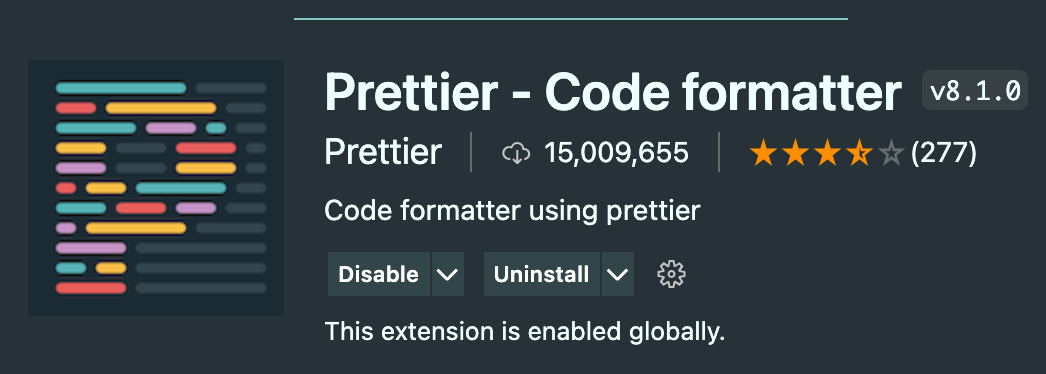
Setting
Code → Preference → Settings

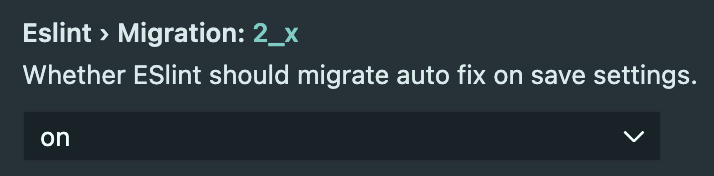
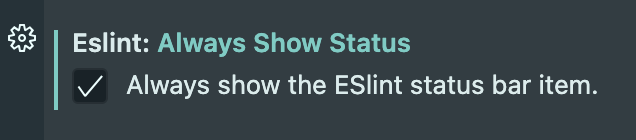
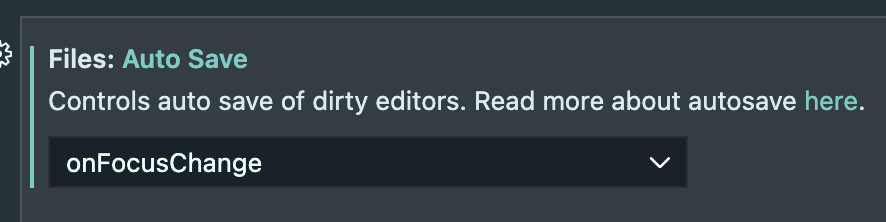
반응형
'React' 카테고리의 다른 글
| [프론트엔드 서버] Docker란? (0) | 2021.10.07 |
|---|---|
| [프론트엔드 서버] Amazon S3 + CloudFront에 대해 (0) | 2021.10.07 |
| [env-cmd] next.js에서 각 환경에 맞는 환경변수 설정하기 (0) | 2021.09.27 |
| [Next.js] 시작하기 (0) | 2021.09.09 |
| React 클래스형 컴포넌트 생명주기 (0) | 2020.07.22 |